Botify CMS Embed
Botify CMS Embed allows you to easily get Botify data for a URL inside your Content Management System.
Pre-requisites
Initial installation must be performed by a developer with access to the CMS templates.
To setup the Botify CMS Embed, you will need the following information:
- A project on Botify, with at least one crawl (we recommend a scheduled crawl so the information displayed is as recent as possible)
- Your API Token (you can get your token in your profile settings)
- Access to your CMS’s templating engine, to modify templates
Setup
The Botify CMS embed can be displayed in one of two ways: as an inline block (inside the flow of the CMS page for the entry) or as an overlay (with Botify’s data displayed on top of the CMS page for the entry).
This is configurable in the template when setting up the Botify CMS Embed for your CMS.
To setup, change the template in your CMS for a page, and add the Botify CMS Embed initializer:
- Add a
scripttag to add the CMS Embed bundle to the context of your page:
<script src="https://public-js.botify.com/embed/latest/botify-embed.js"> </script>
This will include everything that is necessary to embed Botify information into your CMS page.
It injects a global window.BotifyEmbed variable that allows you to control the embed on the page.
- Add a
scripttag to start the CMS Embed bundle once the CMS Page is loaded:
<script>
// Wait for the DOM Content to be loaded before initializing the Botify Embed
window.addEventListener('DOMContentLoaded', function() {
// Initialize the Botify CMS Embed for this project
BotifyEmbed.start({
username: 'your-username-slug',
projectSlug: 'your-project-slug',
token: "your-api-token",
url: 'the-url-for-this-page', // <= Here, we give the Embed the resulting URL for this CMS page
mode: 'OVERLAY',
});
})
</script>The url paramater will need to be injected according to the URL that will be produced by your CMS when editing the CMS entry page.
Parameters for the BotifyEmbed.start function:
username- (Required) - Username slug of the project you would like to targetprojectSlug- (Required) - Project slug of the project you would like to targettoken- (Required) - API Token for your userurl- (Required) - URL to target (must be crawled in your username/projectSlug project)mode- (Optional) - Default: ‘OVERLAY’ - Possible Values:'OVERLAY'- displays the embed as an overlay appended to the document body'INLINE'- displays the embed as an inline-block on the specifiedtargetDOM element
target- (Required ifmode='INLINE') - Query selector to find the DOM node in which the CMS Embed should render
The exact same information is displayed, whether the CMS Embed is displayed as an overlay or as an inline block.
Usage
Once the setup is complete, the Embed should be displayed in your CMS, either on as an overlay or as an inline block.
Inline Embed
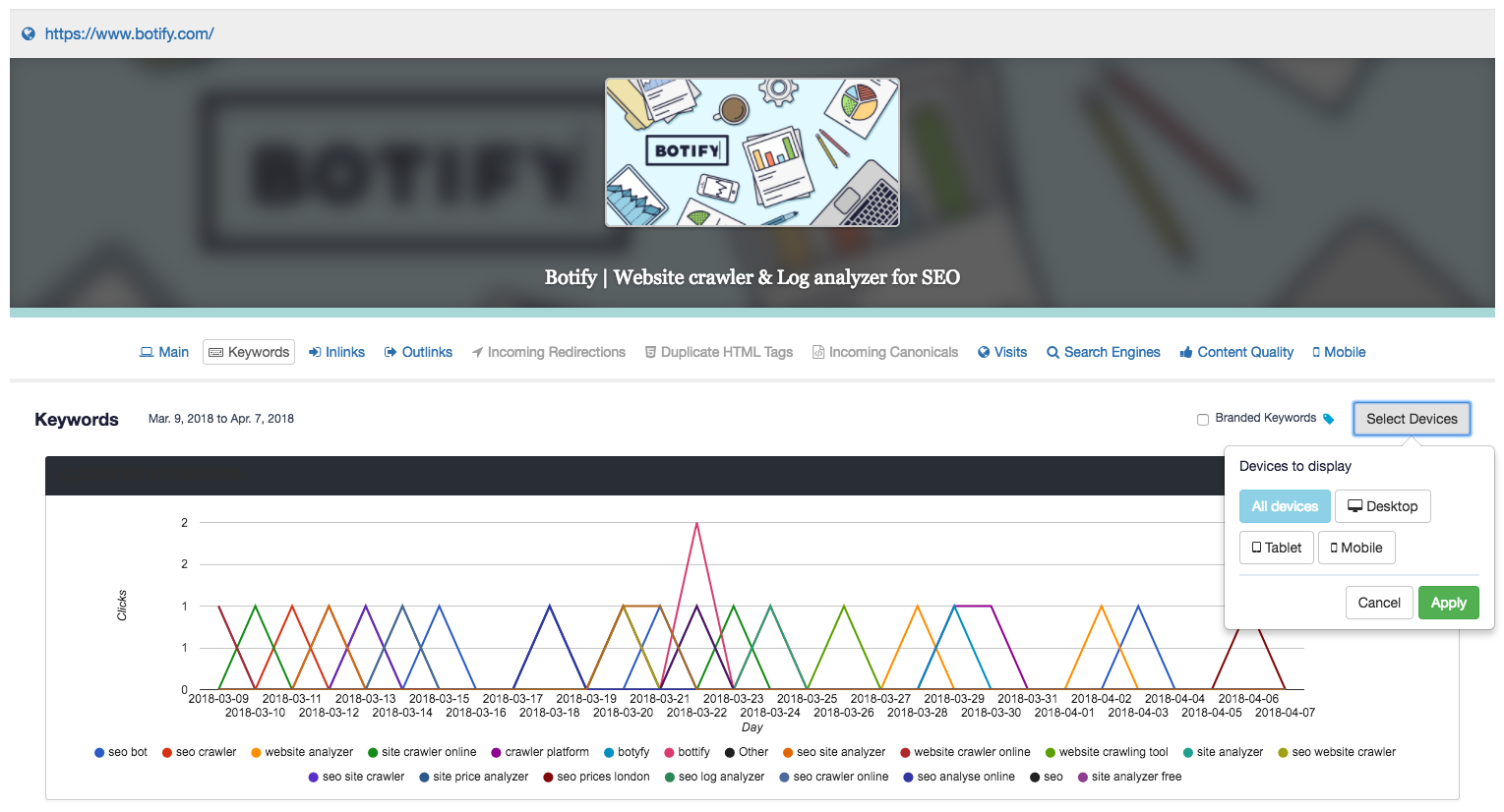
Overlay Embed
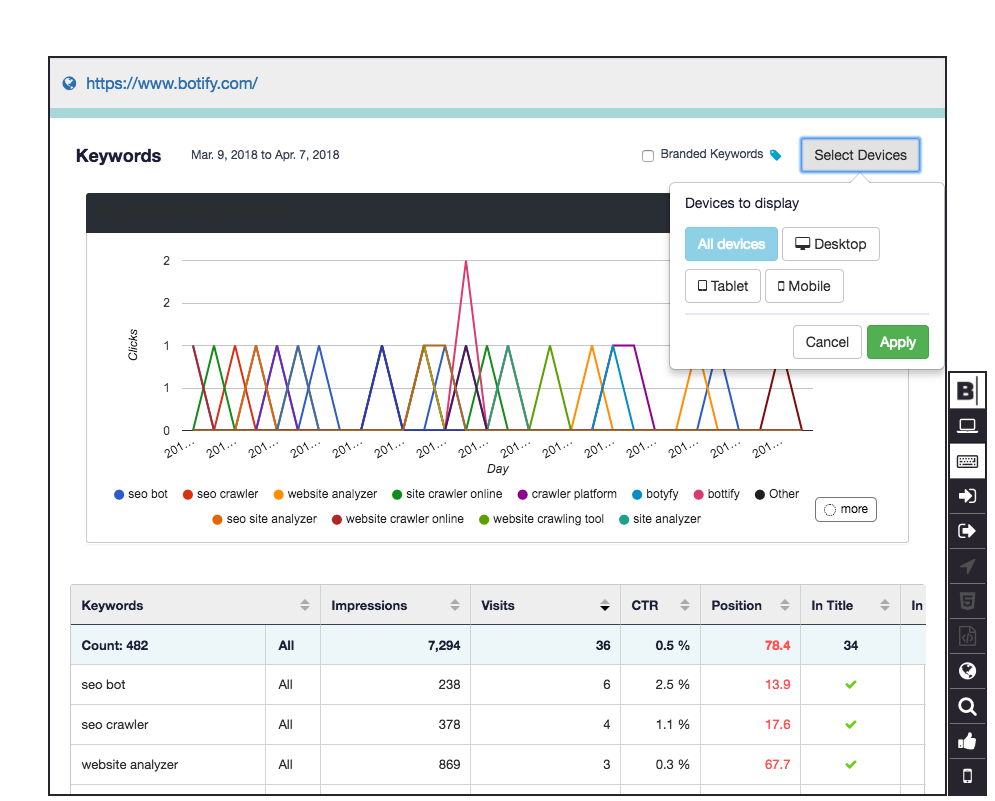
Troubleshooting
Opening the console when displaying the Botify CMS Embed will give you human-readable errors to understand why the CMS Integration is not working.
For further help setting up your CMS embed, contact our Support.