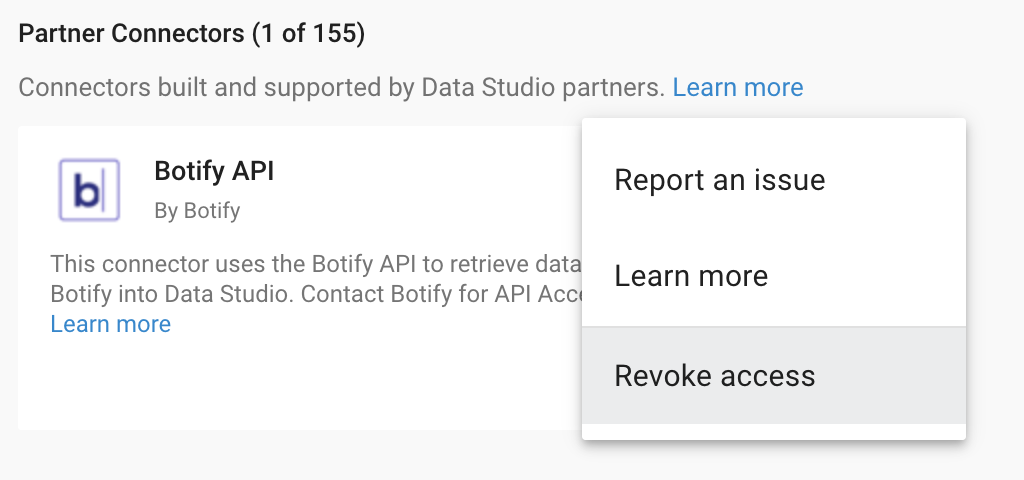Google Data Studio Connector
Botify’s Google Data Studio Connector allows you to easily get Botify data in your Google Data Studio Dashboards.
Install
Creating a new Data Studio Dashboard with your Botify data
- Open the Data sources list on Google’s Connector Gallery
- Find the “Botify API” Connector
- Click on “CREATE DATA SOURCE”:
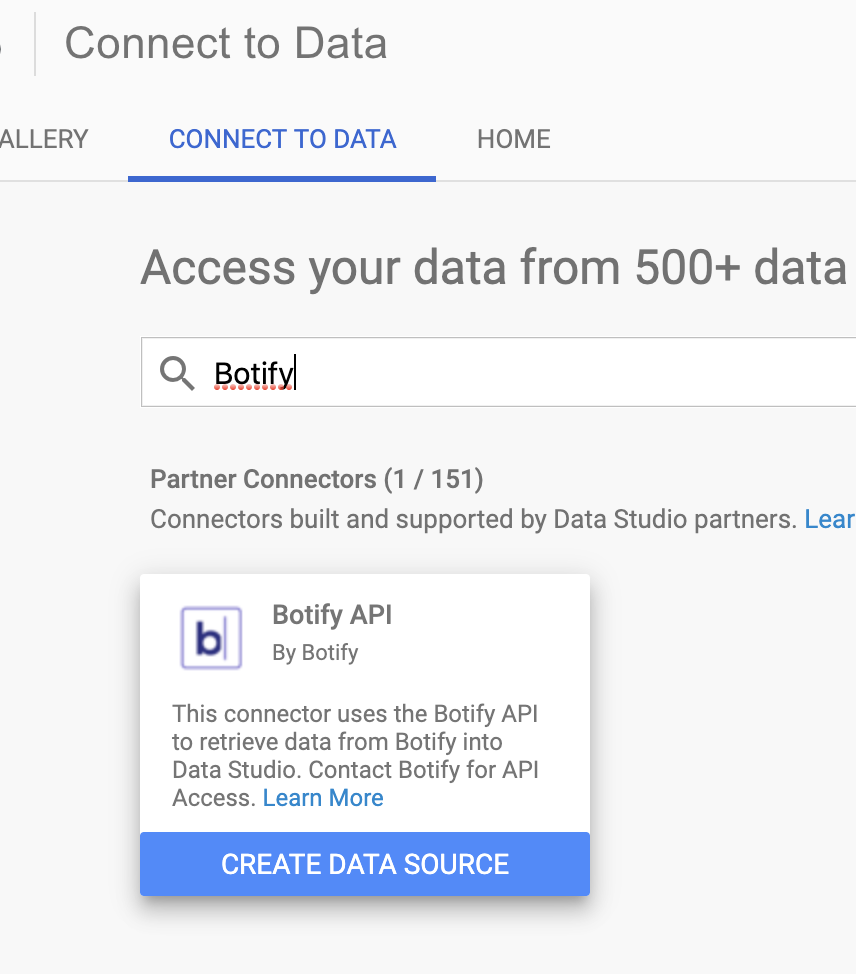
- Authorize the Connector in your Google account
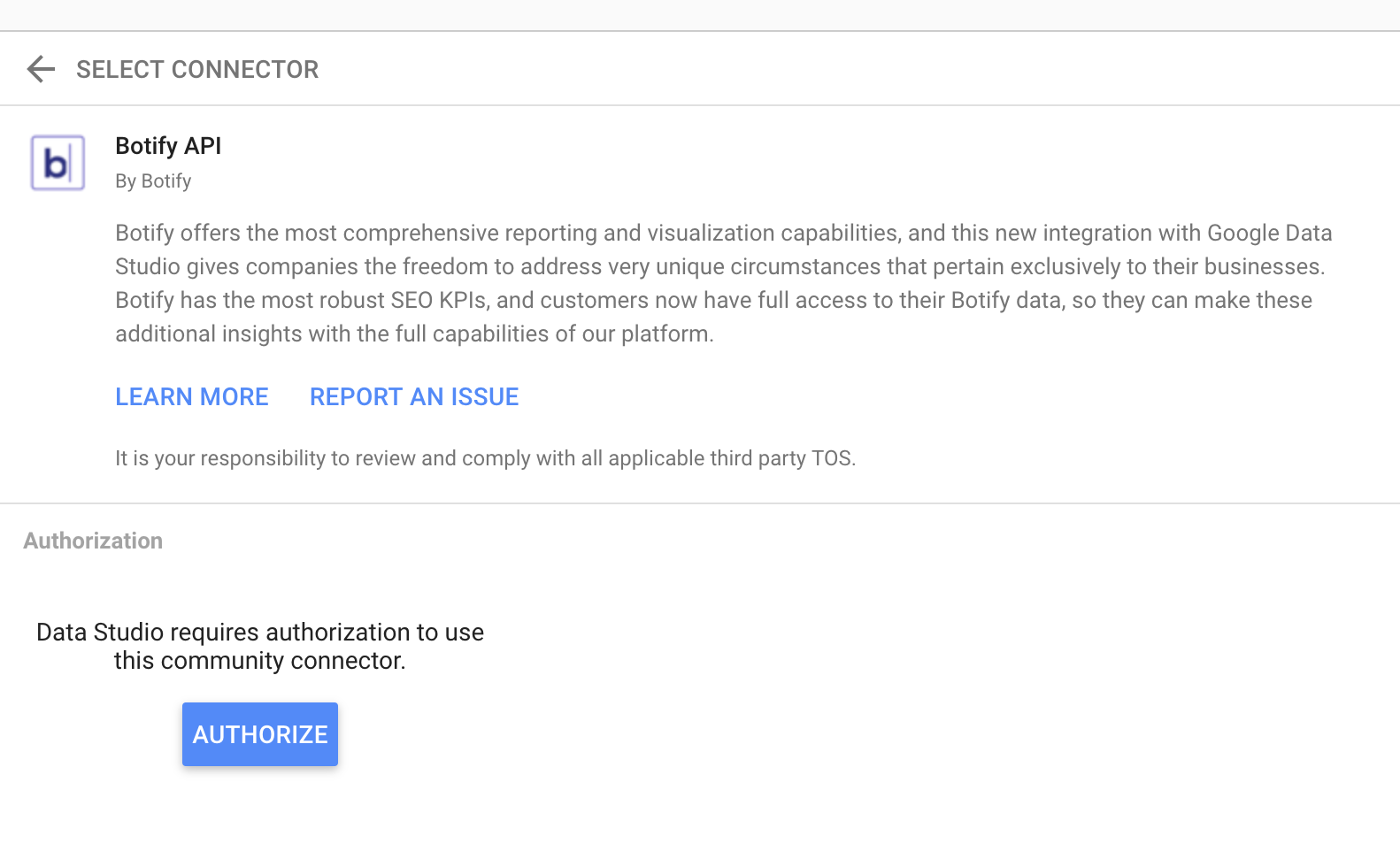
- Insert your Botify API Token (see here for information on how to retrieve it)
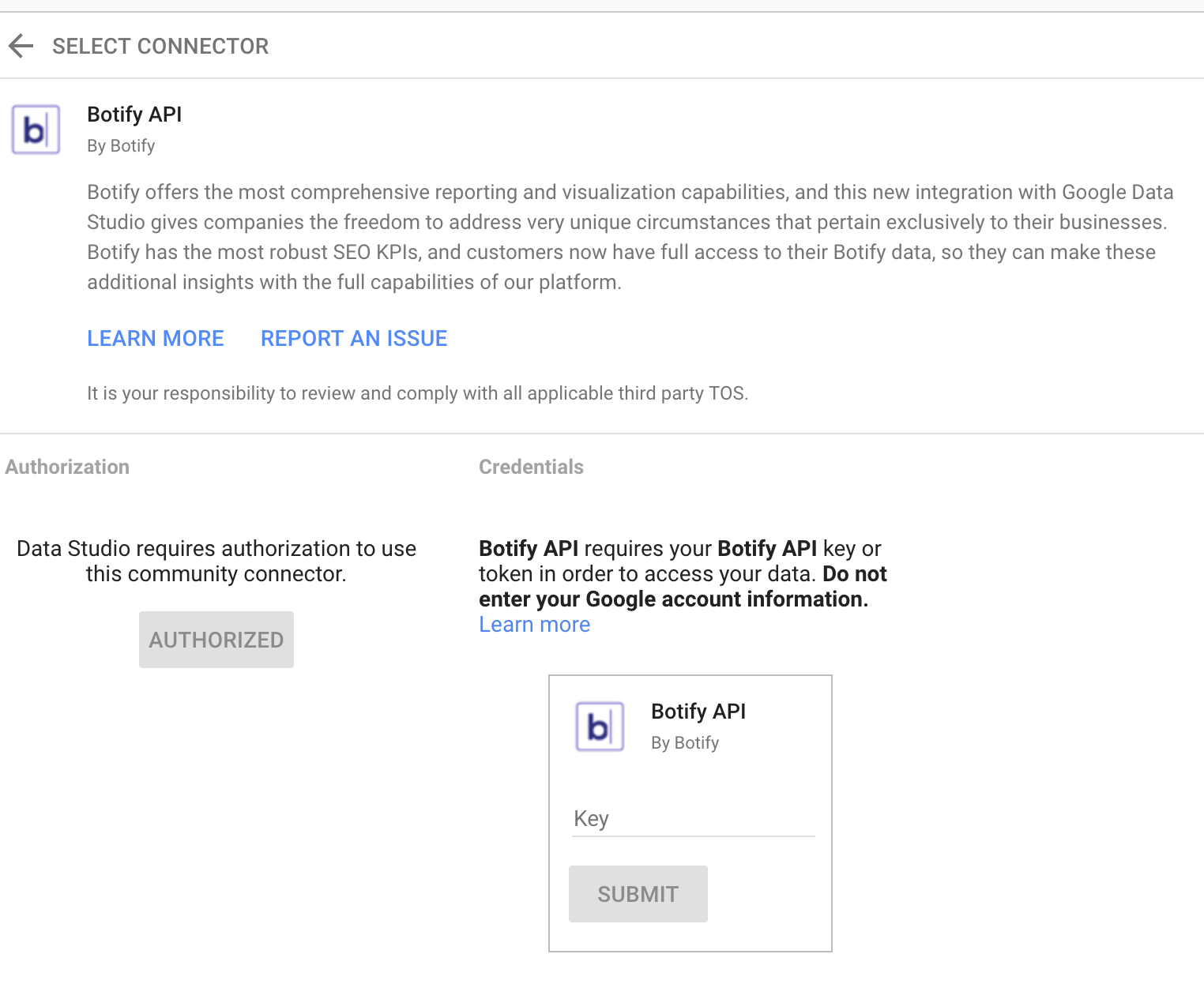
- You can now select a Botify project from which to pull data. Enter the username and project slug for the project you wish to target.

- Your report will be created, with the full range of Botify’s metrics on your project.
Adding your Botify data into an existing Data Studio Dashboard
- While editing your Data Studio report, click on “Resource” => “Manage Added Data Sources”
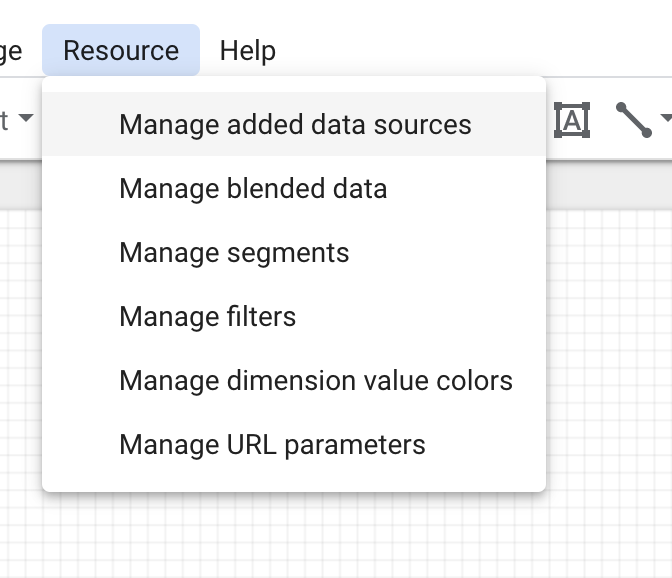
- Click on “Add A Data Source”
- Find the “Botify API” Connector
- Click on “ADD DATA SOURCE”
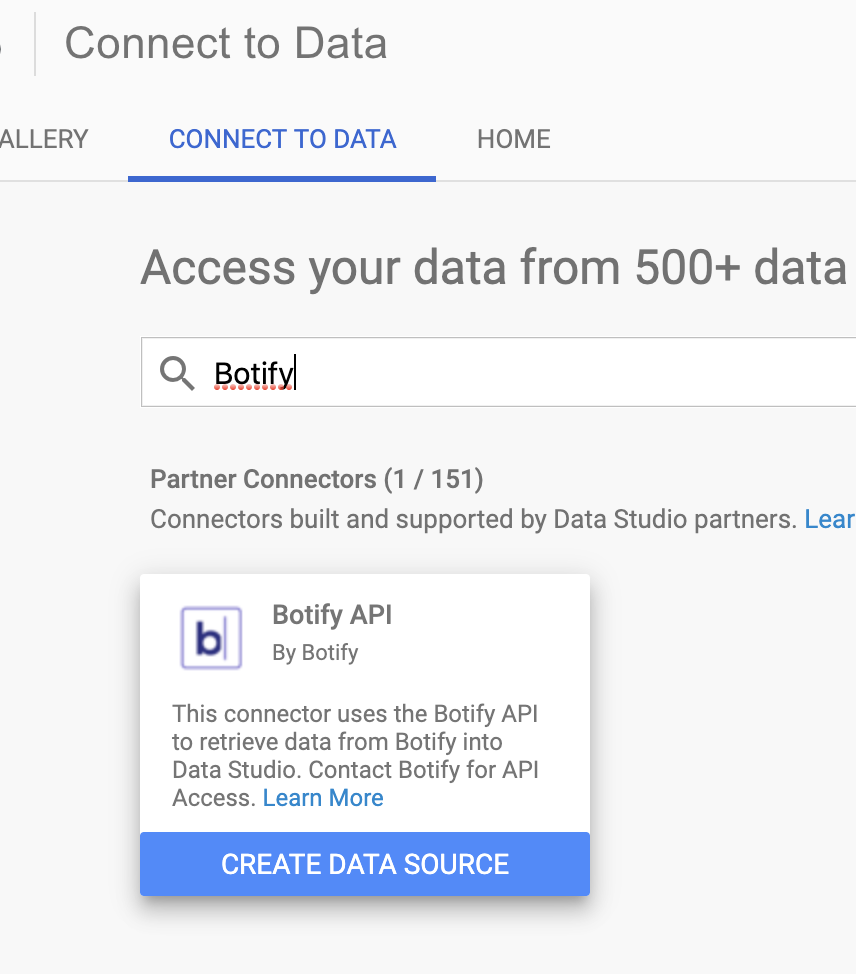
- Authorize the Connector in your Google account
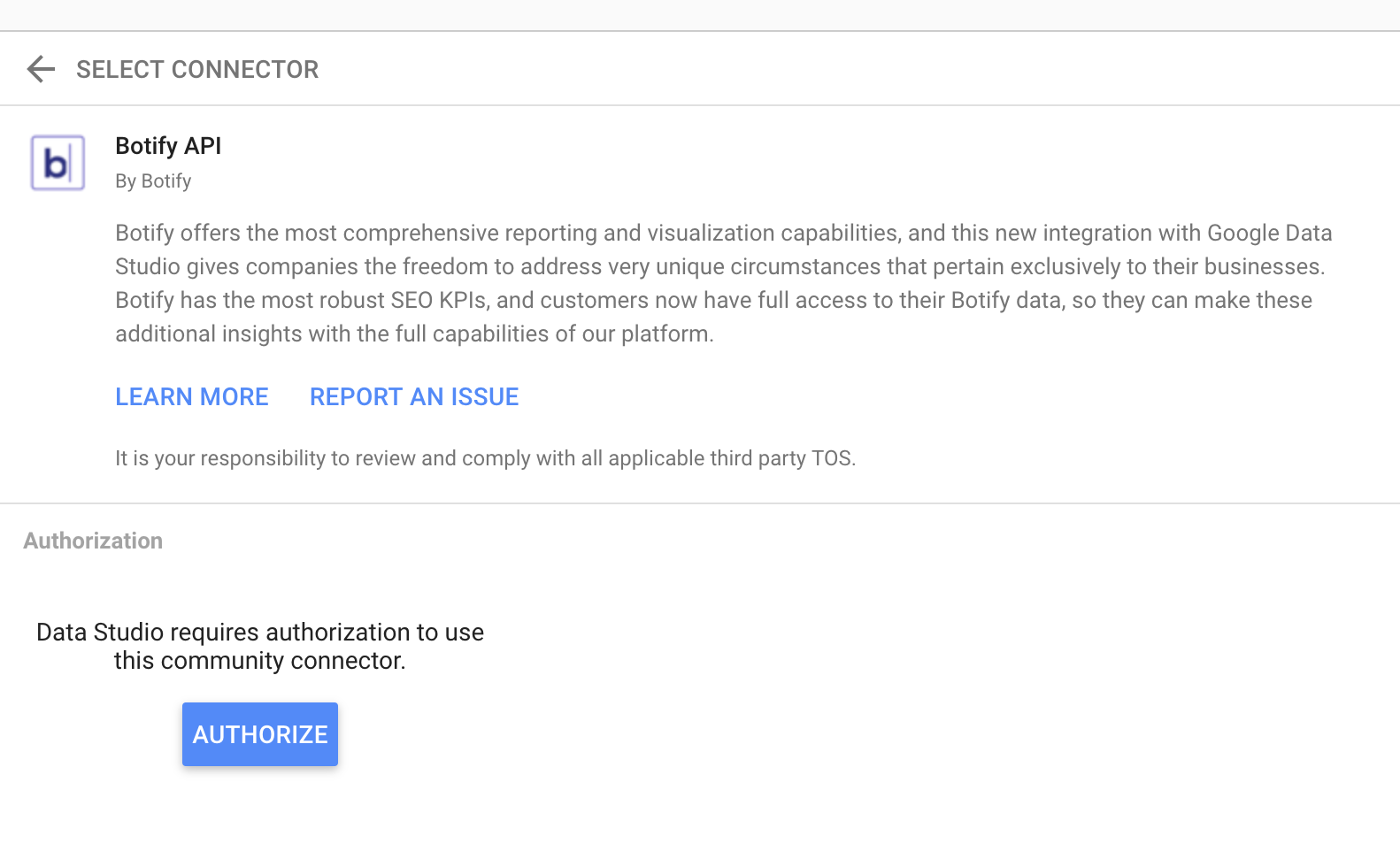
- Insert your Botify API Token (see here for information on how to retrieve it)
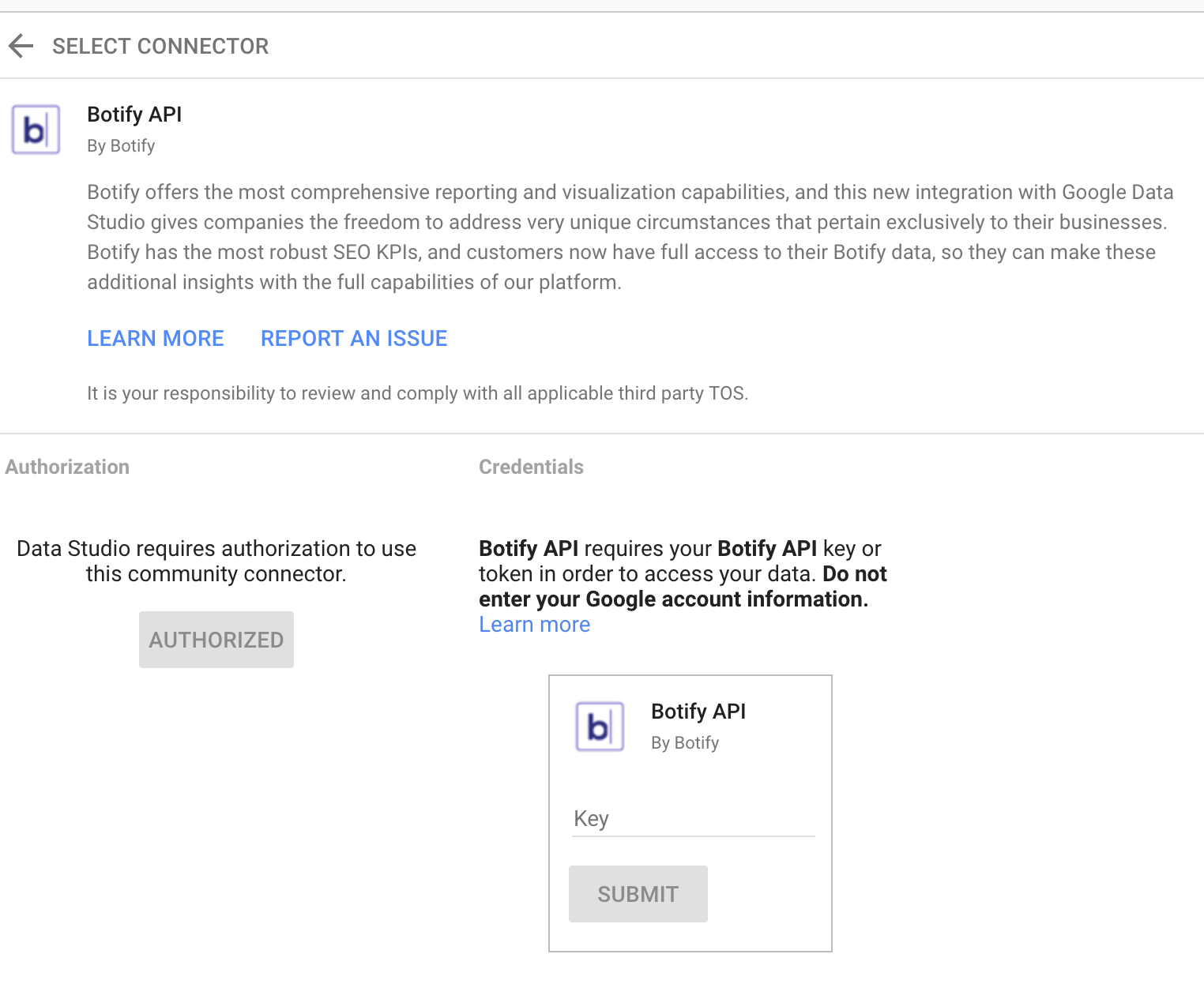
- You can now select a Botify project from which to pull data. Enter the username and project slug for the project you wish to target.

- Your report will be created, with the full range of Botify’s metrics on your project.
FAQ
How to get my API token?
You will find your API token in your user account page, as explained here.
How to get my username and project slugs?
The simplest way to get your username and project slugs is to access your project on the Botify platform: you’ll find the slugs in the URL.
How to get the list of available fields?
A full list of available fields to display or compute metrics on can be found in the Analysis Datamodel.
Troubleshooting
I need to revoke my API Token used by the Connector
- Open the Data sources list on Google’s Connector Gallery
- Find the “Botify API” Connector
- Click on the “three-dot” menu icon
- Click on “Revoke Access”